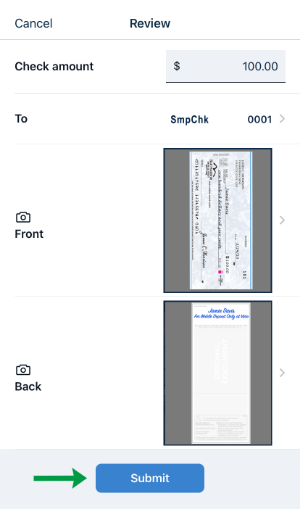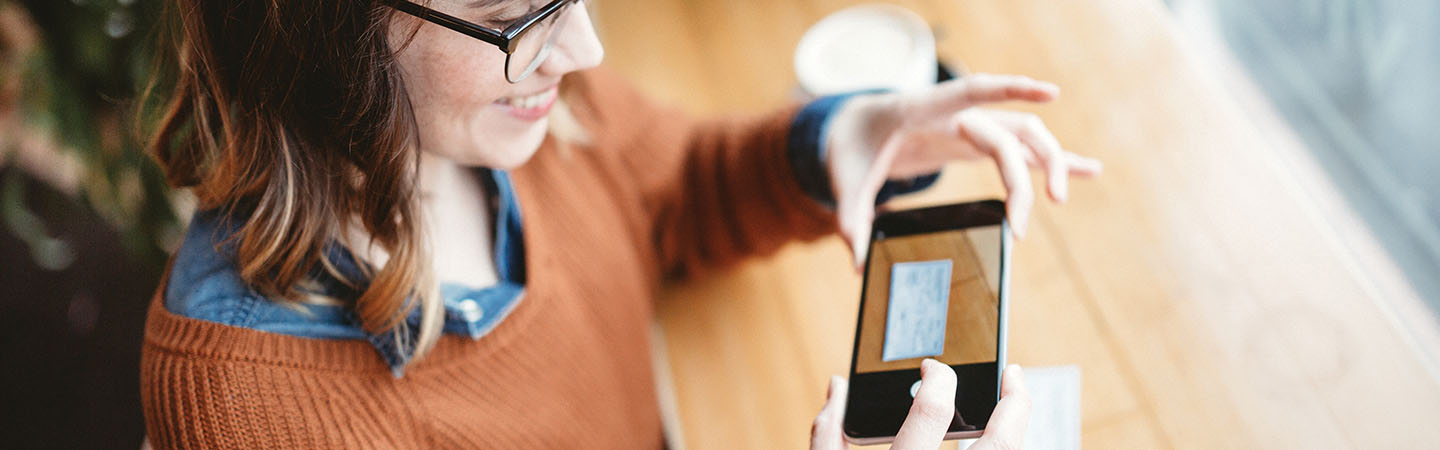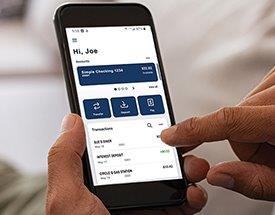With mobile deposit1, there is no need to come to a branch in person to deposit money into your account. Simply snap a photo of your check to make a deposit using your smartphone. Mobile deposit is available to eligible customers through our mobile banking app. Don’t have Bar Harbor Mobile2 yet? No problem! Learn how to download the app and get started.
Once you have access to Bar Harbor Mobile, you simply need to enroll in mobile deposit to start using it. See below for instructions for enrolling and submitting a mobile deposit.
To Enroll in Mobile Deposit
- Log into Bar Harbor Mobile on your smartphone or tablet.
- From the home screen, click the Deposit button.
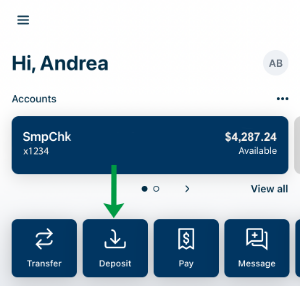
- On the next screen, a list of your accounts will appear. Select the accounts you wish to enroll in mobile deposit by selecting each account. To select an account, tap the white circle next to the account name and a check mark will appear.
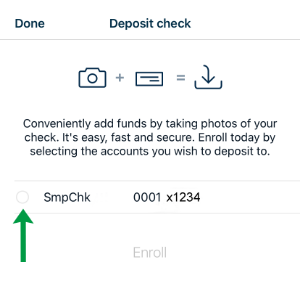
- Once you have selected all of the accounts you wish to enroll in mobile deposit, click on Enroll.
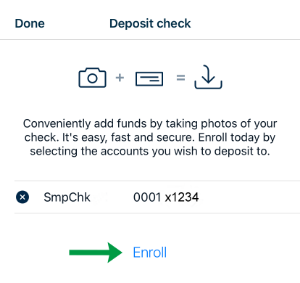
- You will see a confirmation screen confirming that your enrollment has been submitted.
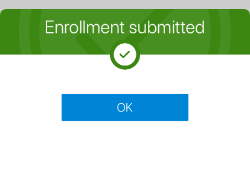
Once enrolled in mobile deposit, there may be a waiting period prior to mobile deposit being enabled within the mobile banking app. While your enrollment is pending, when you tap Deposit a Check, you will see the screen below which indicates that your enrollment is pending: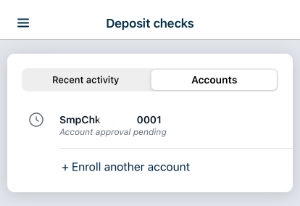
Once your enrollment is approved, you will receive a notification within the app that your enrollment is complete. You will also receive a notification if there are any questions about your enrollment.
To Make a Mobile Deposit
- Please include the proper endorsement on the back of the check. Endorsements for mobile deposits should include “For Mobile Deposit.” Please write this on the back of the check and sign your name prior to submitting your mobile deposit.
-
Log into Bar Harbor Mobile on your smartphone or tablet.
-
From the home screen, click the Deposit button.
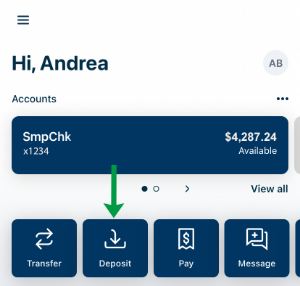
-
Enter the amount of the check you are depositing in the field provided. Once entered, click Continue.
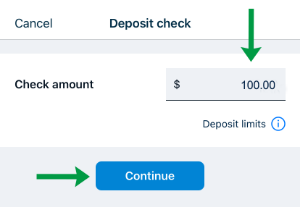
-
Follow the prompts to take a photo of the front of the check.
-
Follow the prompts to take a photo of the back of the check. (See step 1 for endorsement instructions.)
- On the next screen, review the details of your deposit along with check images. Once you have confirmed the details are correct, click Submit.