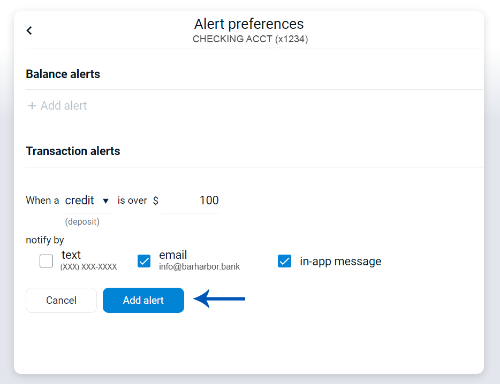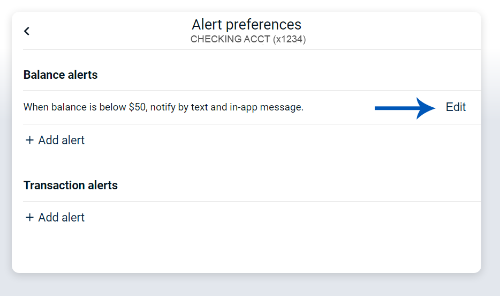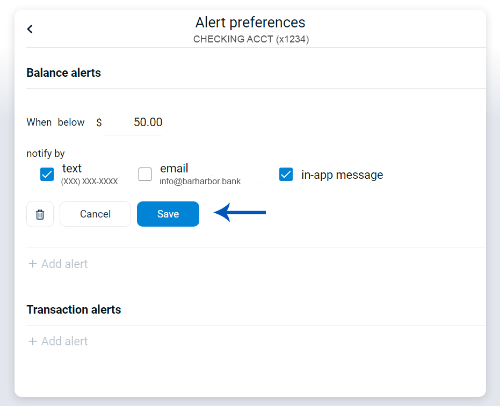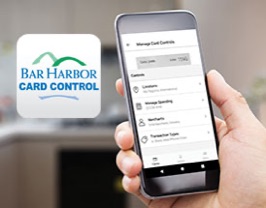To help you monitor transactions, you can set up alerts to notify you of account activity via email, text message, or in-app notification.
There are two types of alerts: balance alerts that can be set to notify you when an account balance falls below or goes above a dollar amount you set; and transaction alerts that can be set for credits (deposits) and/or debits (withdrawals).
Below are some helpful instructions for using alerts in Bar Harbor Online:
Add an Alert
1. From the dashboard, click on the account you want to set up an alert for.
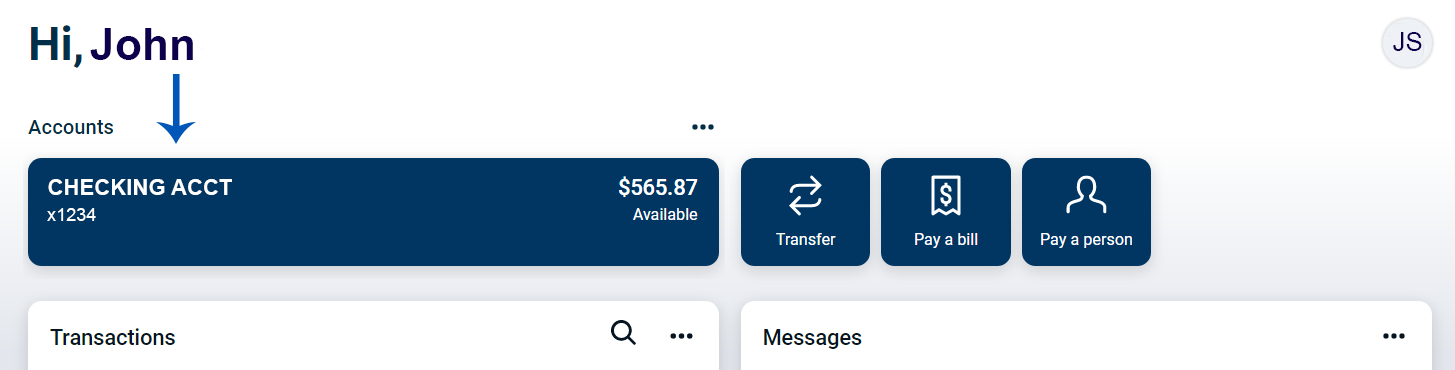
2. Select the Alert preferences button on the right.
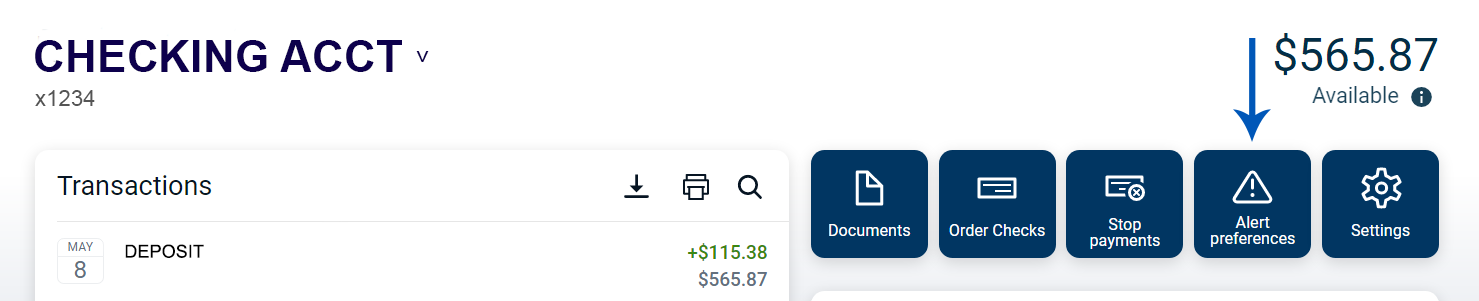
3. Click on the type of alert you would like to set up.
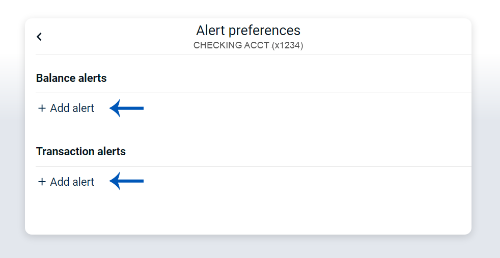
Add a Balance Alert
4. Enter the required information, check the method(s) of notifications, and click Add alert.
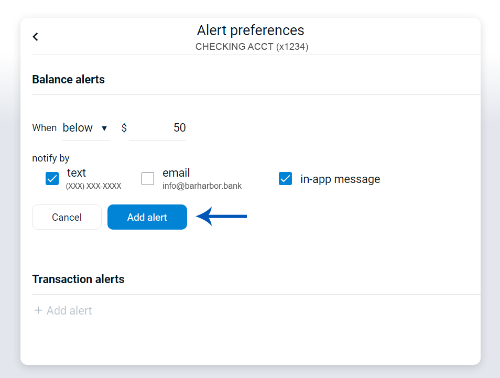
Add a Transaction Alert
5. Enter the required information, check the method(s) of notifications, and click Add alert.